Parnity's biggest differential is allowing you to bring all your forwarders partners to one place, regardless of being a network member. We allow you to upload your own partners' list to your MyPartners, this way you're able to manage your partnerships using all the great tools that Parnity can offer you.
Preparing the file to be uploaded
To upload your list of partners, you need good data preparation to ensure success. It is crucial that the data to be imported is in the proper format for the import process to be completed in a timely manner. Poor formatting could lead to failed imports, conflicting data, and additional efforts in correcting data.
Encoding your Comma-Separated Value (.CSV) files in Unicode—specifically, UTF-8 format—is important to ensuring your imported data saves correctly within Parnity. UTF-8 can account for invalid/erroneous characters contained in a document that, if included during an import or migration, would result in data corruption. This article will provide information on how to save .CSV files in UTF-8 format and what you need to know about the field’s information.
Important Information Regarding Imports
The Import Tool uses information from .CSV files and creates partners' data from this information. These files contain only alphanumeric data and are presented in a table format. When saving .CSV files, be aware of the following:
Header rows can help you
Header rows are important for mapping Parnity fields to import. If you have it, remember to check the checkbox located in the importation modal.
You need to have four columns in your file
In order for your upload to be successful you must have the four following columns:
Partner Company Name. The name of the partner company
Partner Country. The country where your partner's office is located. Be aware that the country name has to follow ISO-3166 standards. Click here to see the list.
Key Contact Name. The name of the person you always contact in this company's office.
Key Contact e-mail. The e-mail address of your key contact.
Choose the right file DELIMITER
In the importation modal, you need to choose which delimiter your CSV is configured with. If you use the wrong one, the columns will not be interpreted the right way.
How to start uploading My Partners list
Click on “MyPartners” on the left hand side menu of the page
Clcik on "+ Add new partners" and then "Upload my partners list"
Choose your file
Choose the delimiter of your CSV file (; or ,)
Click on “Next step”
Match the headers for each column
Click on “Next step”
Click on “Finish”. If all your partners were uploaded successfully you will see the message "Import Finished! Total of partners imported: x/x". In case the number of partners you uploaded doesn't match, check if all the information required is correct, such as the country's name according to ISO-3166.
Click on "View Partners" so you can start managing your partners.
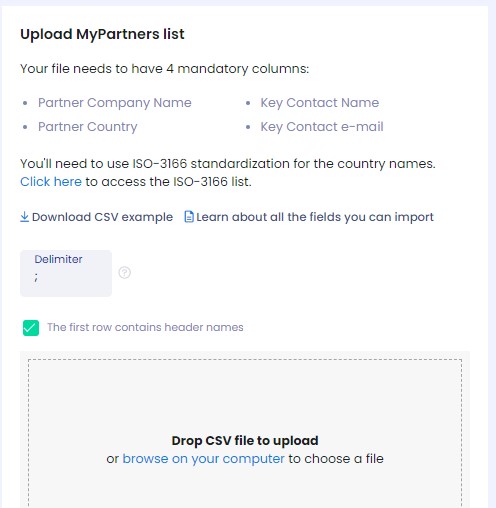

For a more effective way of managing your partners, you can rank them by country according to your priorities so you can choose your own criteria, and you can have as many as you need. Click here so you can learn more about ranking your partners.
Did this article help you understand better how you can import your partners' list into Parnity? If you still have any doubts or questions, please click on the blue box at the right side bottom of the page so you can talk to our support team.
Was this article helpful?
That’s Great!
Thank you for your feedback
Sorry! We couldn't be helpful
Thank you for your feedback
Feedback sent
We appreciate your effort and will try to fix the article