You have a client solicitation in your hands, need a quote from an overseas agent, and used the Business Hub to get quote options and choose the one that best fits your needs, right?
Your Request is now published and we'll walk you through what you'll be able to do from now on.
Everything about your Request is available under the menu "MyRequests", placed on the icon "Business" at the left side menu of Parnity.

Step 1 - Receive quotes
As expected, the first thing now is to wait for the quotes to come. We'll notify you when you receive new quotes at your request. By email and also inside Parnity.
*BE AWARE: If a forwarder interested in your Request has a question about it, they can submit a question. We'll make it get to you, ok?
In the business timeline you'll be able to check all the quotes received

Step 2 - Analyze the quotes and align details
Received a quote? Review it! If you think you need to clarify anything or ask for any additional information, you can start a chat with the agent that sent you the quote.
Click on "See Details" in the quotes list to check the detailed quotation and to be able to check the agent's profile and chat with them.

Step 2 - Indicate the quote you're considering to compose yours
After receiving quotes and analyzing them, you'll need to indicate which quote you'll consider gathering with your own costs and sending to your client.
You can indicate the quote you are choosing by selecting one from the quotes list and then clicking on submit

*Once you indicate the quote you are choosing, you'll be asked to select the main reason why you chose this quote.

*This single click is everything you need to do to provide an update to every agent that sent a quote to this request. We'll notify the one you chose that his quote is being used by you to send to your client and we'll thank the other agents for their quote and let them know that their quote at this moment will not be used by you.
Step 3 - After having your client's final decision, let the agent know.
After receiving the Go/No-go from your client, inform the agent that was selected if you are moving forward or not:

*In case the feedback is negative, you'll be asked the reason why it's been declined so the other agent can understand better
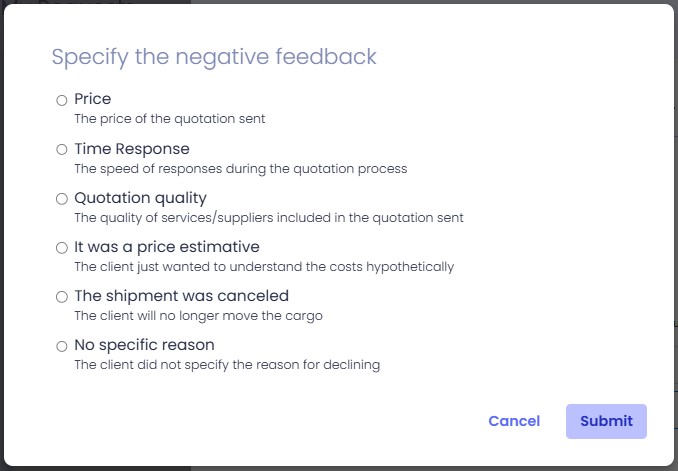
Step 4 - Get in touch to formalize
As Once you give the positive feedback, the contact info of the selected quote agent will be displayed so you can align the operation and formalize the shipment details.

Have additional questions or need any help? Talk to us in the chat.
Was this article helpful?
That’s Great!
Thank you for your feedback
Sorry! We couldn't be helpful
Thank you for your feedback
Feedback sent
We appreciate your effort and will try to fix the article